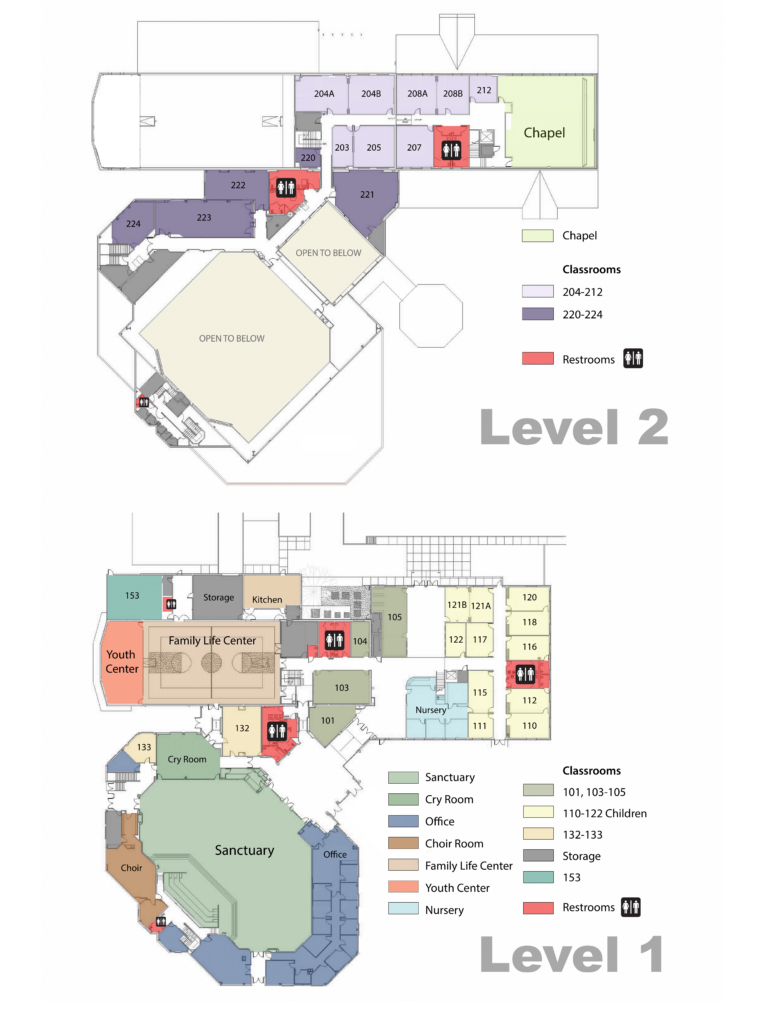FACILITY & ZOOM RESERVATIONS
General Reservation Guidelines
Making a Reservation:
If you’d like to reserve a facility or Zoom room, you can do so by filling out the respective online form (please no phone calls or emails). Our office staff will respond to your request ASAP via email confirmation. Requests must be made at least 48 hours in advance. The church office cannot accept any weekend reservation requests after 12:00 PM on Friday until the following Monday.
Room Availability:
The church office staff makes reservations based on the church’s needs, and will do their best to meet your request(s). However, they cannot guarantee that you will receive the room you requested, as availability will depend on the reservation status at the time. The church office staff reserve the right to reassign your group to a different room if needed.
Canceling or Extending a Reservation:
The maximum booking period for recurring meetings is three months (December-February, March-May, June-August, September-November). If you need to extend the reservation for longer than three months, you’ll need to make an additional reservation request. Please notify the office ASAP if you need to make a date or time change, or cancel the reservation(s). Failure to notify the office staff may prevent your group from having future use of the facility.
Second Floor Food Restrictions:
When requesting a room or hosting a meeting, please note that we do not allow meals to be eaten on the second floor. This includes but is not limited to Sunday lunch boxes, potlucks, and catered meals.
Thank you for your understanding and cooperation!
Facility Reservations
Times Available
- Monday: Church Facility Closed
- Tue-Sat: 10:00 AM- 5:00PM; 6:30 PM-9:30 PM
- Sun: 10:00 AM-6:00 PM
Zoom Reservations
- Please DO NOT share the Host account login and account password to your participants. (The only thing your participant need to join the meeting is the zoom link or meeting ID).
- Remember to uncheck the ‘Stay signed in’ box before you log into the account.
- Use the Zoom room within your reserved time. Please end the meeting and log out of the Zoom account promptly at your scheduled end time, as Zoom lines are shared between different ministries.
- Be sure to submit a request through eSPACE Room Request form or email the administration to reserve the Zoom meeting to prevent double booking. Failure to do so may result in scheduling conflicts.
- If a scheduling conflict occurs, the host who holds the approved meeting by the administration team has priority.
Thank you for your understanding and cooperation!